Horace Documentation
Let's discover Horace Learning in less than 5 minutes.
Getting Started
Get started by registering your school.
Or try Horace immediately with demo account.
What you'll need
- demo user name
- demo password
- Horace@123
Note:
- The demo account is only for testing purposes. It is not a real school.
- The demo account is not for production use and will only work for pre-authorized users.
Pricing Plan
We have three basic plans.
| Feature | Mars | Saturn | Jupiter |
|---|---|---|---|
| Information Management System | ✓ | ✓ | ✓ |
| Attendance Management | ✓ | ✓ | ✓ |
| Academic Portal | ✓ | ✓ | ✓ |
| Basic Messaging | ✓ | ✓ | ✓ |
| Parent-Teacher Communication | ✓ | ✓ | ✓ |
| Payment Management | ✓ | ✓ | ✓ |
| Advanced Analytics | ✓ | ✓ | |
| Extracurricular Management | ✓ | ✓ | |
| Enhanced Communication Tools | ✓ | ✓ | |
| Customer Support | ✓ | ✓ | |
| Full Payment & Debtors Management | ✓ | ||
| Advanced AI Analytics | ✓ | ||
| Priority Support | ✓ |
You have access to the dashboard once you have selected a plan and completed the payment.
Making Payment
Depend on your location, you will have the option to select Naira or USD Payment:
- Users based in Nigeria can use the Naira payment gateway option.
- Users anywhere else in the world can use the USD payment option.
Although payment option is selected based on your locale, you can still manually toggle the payment option using the button below:
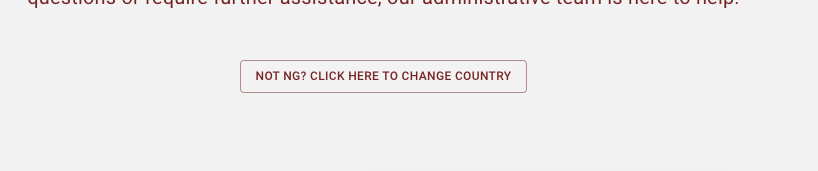
Report A Bug
You can report any bug you encounter while using Horace by clicking on the chat icon on bottom right corner of any page on the application. You can also chat with our team on whatsapp using the whatsapp icon on the main navigation menu of the website. You can also use this form to contact our team.
I'd be happy to write documentation on how to log in, reset password, and sign up for the Horace Learning management solution based on the sign-in page shown in the image. Here's a draft of the documentation:
How To Login:
- Navigate to the sign-in page (https://portal.horacelearning.com/)
- Enter your email address in the "Email Address" field
- Enter your password in the "Password" field
- Optional: Check the "Remember me" box to stay signed in
- Click the "Sign In" button
Resetting Your Password
If you've forgotten your password:
- On the sign-in page, click "Forgot your password?" link
- Follow the prompts on the subsequent page to reset your passwod
How to use the password reset page for Horace Learning:
-
Access the reset page: Navigate to Reset Password Page
-
Enter your email: Type the email address associated with your account into the "Email Address" field.
-
Submit request: Click the "Send Reset Token" button.
-
Check your email: You will receive instructions to reset your password via email.
-
Follow email instructions: Open the email and copy your token and paste it into the provided field, then create a new password and submit the form.
-
Return to sign in: After resetting your password, use the "Back to Sign in" link at the bottom of the page to log in with your new credentials.
If you encounter any issues during this process, contact Horace Learning support for assistance.
School Sign Up
To create a new school account:
- From the sign-in page, click "Sign Up" in the top right corner
- Fill out the registration form on the sign-up page
- Agree to the Terms of Service and Privacy Policy
- Complete the registration process Watch this video for more information on how to signup.
Additional Notes:
- Ensure you're using a secure and unique password for your account
- By signing up or logging in, you agree to the Terms of Service and Privacy Policy.
- If you encounter any issues, contact Horace Learning support for assistance
Horace Support
We prioritize customer support and enageg in customer advocacy to ensure you get the maximum benefits from using our solution. We aim to wow you and make Horace Learning a love at first sight experience for every user. You can contact our support team using any of the following:
- Slack channel: From Horace Website, click on the chat icon on the bottom right, this will open a modal window with form to capture input. Select your request type (mostl likely bug request), fill the form and click submit once you are done.
- Whatsapp: Form Horace Website, there is a whatsapp icon on the main navigation menu, click this menu to open/start a whatsapp chat with our support team.
- Voice Mail: Drop a voice note for at +1-346-580-9700
- Phone Call: Call +234 818 841 7054
- Contact Form: Use this form to contact us.